Library Explorer: Overview
When you create or open a Library it will appear in the Library Explorer where you can configure the Library and its associated Projects and Scenarios. Using the Library Explorer you can also edit the Datafeeds for each of these objects.
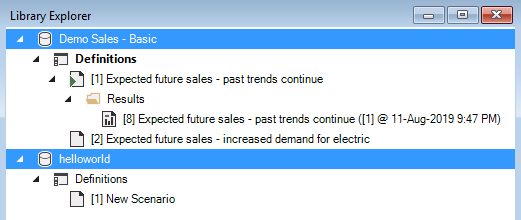
Libraries
The Library Explorer can open an unlimited number of Libraries  at the same time. The image above shows the Library Explorer with two open Libraries, one named Demo Sales - Basic and the other named helloworld.
at the same time. The image above shows the Library Explorer with two open Libraries, one named Demo Sales - Basic and the other named helloworld.
Projects
Each Library can contain an unlimited number of Projects  . In this example, both Libraries contain a single Project named Definitions. There is always an Active Project which is indicated with bolded text.
. In this example, both Libraries contain a single Project named Definitions. There is always an Active Project which is indicated with bolded text.
Scenarios
Each Project can contain an unlimited number of Scenarios  .
.
Here, the Definitions Project in the Demo Sales - Basic Library contains two Scenarios:
- [1] Expected future sales - past trends continue
- [2] Expected future sales - increased demand for electric
Each Scenario can have a different icon depending on its state. For example, the icon for Scenario [1] has a green arrow overlay  indicating that it has been Run successfully at least once and thus has Model Run Results*.
indicating that it has been Run successfully at least once and thus has Model Run Results*.
Note
Each Scenario is identified with a unique Scenario ID in square brackets. These values are automatically generated by SyncroSim when the Scenario is first created and cannot be edited.
Folders
Each Library can contain Folders at any level to help organize it.
Note
Certain Folders are System Folders. For example, the image above shows a Results Folder for Scenario [1], which was created automatically by SyncroSim to store the parent Scenario's Results Scenario.